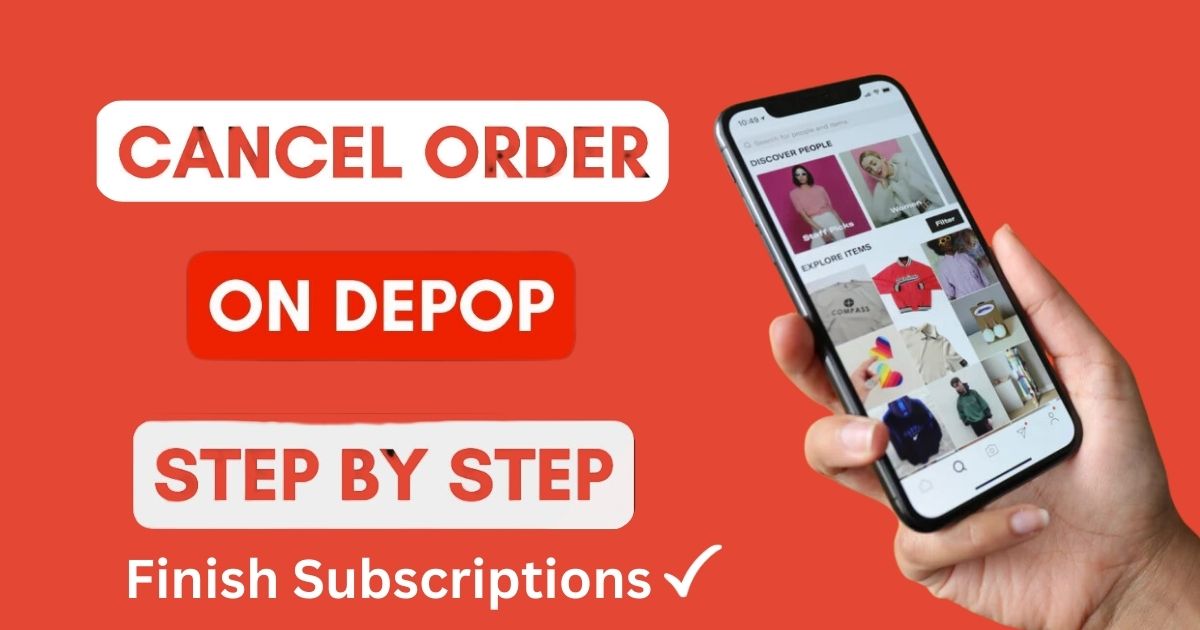Canceling a Depop order can sometimes feel confusing, especially with so many policies and steps involved. Depop is a thriving peer-to-peer buying and selling platform that connects people looking for unique, vintage, and secondhand items.
However, in the world of online shopping, changes of mind or unforeseen issues sometimes require buyers and sellers to cancel or refund orders. This guide explains, step by step, how to cancel a Depop order and manage refunds, whether you’re a buyer or seller.
With clear instructions and tips, you’ll learn the Depop cancellation process and how to handle refunds smoothly, ensuring a hassle-free experience on the Depop app.
How to Cancel a Depop Order as a Buyer
If you’ve purchased an item on Depop but need to cancel the order for any reason, there are a few steps you can take. The process can vary depending on whether the seller has already shipped the item or not.
Canceling Before the Seller Ships
If you’re a buyer, you can initiate the order cancellation directly on the Depop app if the order hasn’t been shipped.
The Depop app allows you to send a Direct Message to the seller, explaining your situation and requesting a cancellation.
- Check the Order Status: Go to the Purchases tab under your account to see if your order is marked as “Shipped.” If it isn’t shipped yet, proceed with the next steps.
- Message the Seller: Use direct messages to contact the Depop seller. Politely explain why you want to cancel and ask if they’re willing to help you cancel and provide a refund.
- Request Cancellation: If the seller agrees, they’ll initiate the cancellation from their end. Be prepared to provide proof of your conversation if needed.
- Confirm the Refund: Once canceled, check your PayPal account or Depop Payments method for a refund amount confirmation. Refunds typically process within a few business days.
Canceling After the Seller Ships
Depop generally doesn’t support cancellation after shipping but allows for refunds under specific cases. Once the order is shipped, cancellation might not be possible, but you can still initiate a return request. Here are the steps:
- Receive the Order Package: Wait for the item to arrive.
- Check for Issues: If the item has issues (e.g., incorrect or damaged), document them.
- Contact the Seller: Politely explain your concerns, including photos if needed.
- Open a Return Request: Request the return in the Depop app or contact Depop Support if you need assistance.
How to Cancel a Depop Order as a Seller
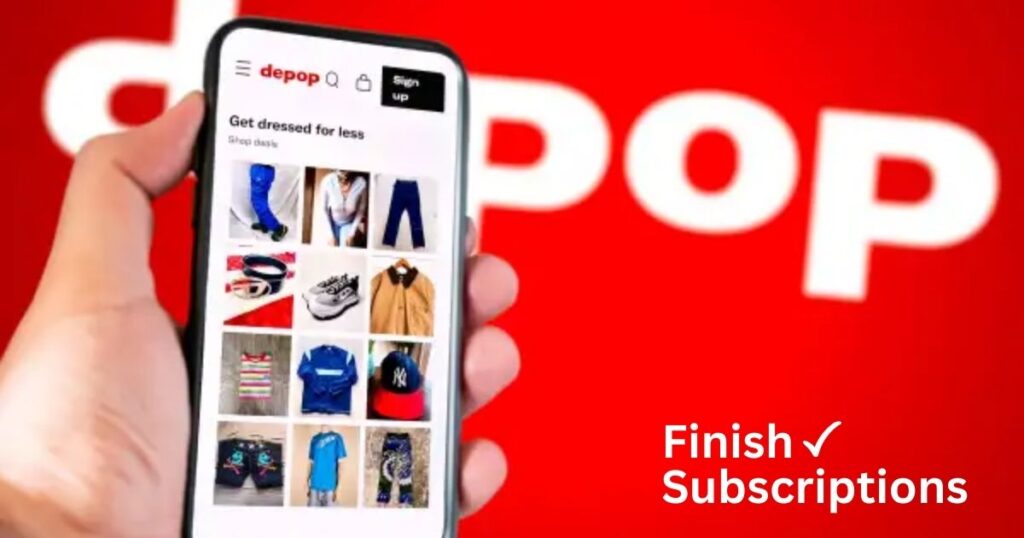
Sellers also need to know how to handle cancellations. There are various reasons a seller might need to cancel an order, such as the item being out of stock, damaged, or incorrectly listed.
If you’re a seller considering a cancellation, keep the following in mind:
- Inventory Management: If your inventory is incorrect or you can’t fulfill the order, inform the buyer immediately.
- Depop Seller Policies: Canceling an order should be a last resort, as it could affect your Depop seller dashboard metrics and overall reputation in the Depop community.
- Refund Policy Compliance: When canceling, ensure you issue a full refund and communicate clearly with the buyer.
Step-by-Step Guide for Canceling as a Seller
- Check Buyer’s Request: Go to your Activity page and see if there’s a cancellation request or message from the buyer.
- Go to the Depop Seller Dashboard: On the app, navigate to your seller dashboard and locate the All Sold Items section.
- Locate the Order: Find the order you need to cancel.
- Select the Order and Review It: Verify the buyer’s information and order status.
- Communicate with the Buyer: It’s crucial to send a Direct Message to the buyer explaining why the order is being canceled. Offering an apology or a solution, like offering a similar item, can help maintain a good relationship with the buyer.
- Process the Cancellation: If both parties agree, go to the Depop Seller Dashboard, locate the order, and select the option to cancel it. Make sure to issue a full refund.
- Confirm Refund Completion: Notify the buyer that the refund amount has been processed. If the transaction was through PayPal, remind them to check their PayPal account for confirmation.
Important: Use Depop Payments or PayPal to ensure a secure refund process. Refer to Depop policies for further guidance on seller responsibilities.
- Read This Blog: How to Cancel XSport Membership
How to Raise a Refund Request on Depop as a Buyer
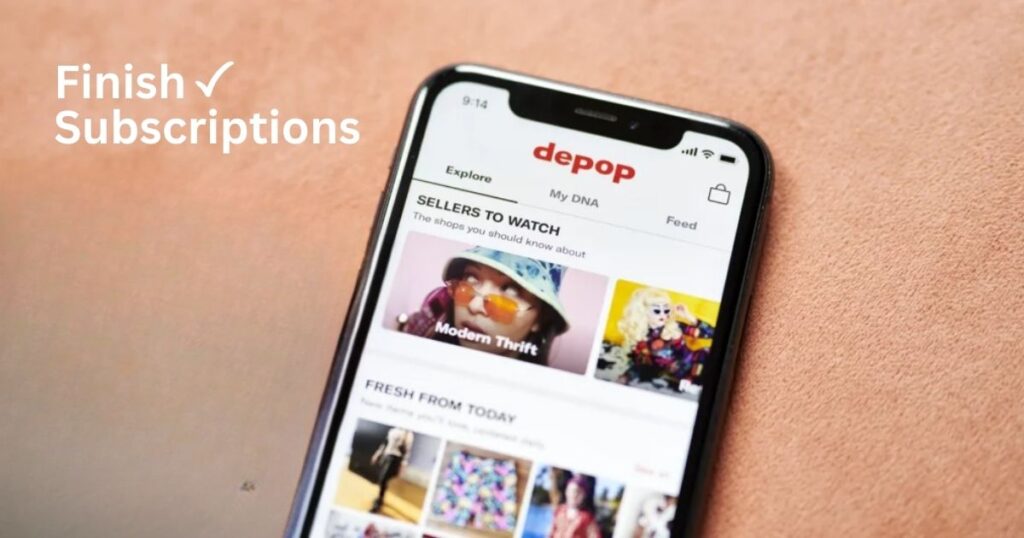
If your order was not what you expected (wrong item, damaged item, or not as described), you can request a refund. The process may involve working with the seller, and if that doesn’t resolve the issue, you can escalate the case to Depop’s Resolution Centre.
Steps to Raise a Refund Request
- Check Refund Eligibility: Only initiate a refund if you haven’t received your item or it doesn’t match the item description. Depop Policies state that buyers are eligible for refunds for items that are damaged, wrong item, or significantly not as described.
- Open a Dispute: Go to Depop’s Resolution Center and select the option to open a dispute. Choose your reason, such as damaged item or wrong item received.
- Provide Evidence: Include photos of the damaged item, screenshots of the listing, and any order details to support your claim. The Depop Support Team uses this information to make a fair decision.
- Wait for Seller Response: The seller will have a chance to respond. Often, buyer protection requires the seller to take action within a specific timeframe. If the seller doesn’t respond, escalate the dispute with Depop Support.
- Check Refund Approval: If approved, your refund amount will be processed back to your PayPal account or Depop Payments.
Pro Tip: If the seller doesn’t respond, open a case in the Depop Resolution Center or PayPal Resolution Center for further assistance.
| Reason for Refund | Required Action | Refund Outcome |
| Item Not Received | Contact Seller & Report | Full Refund |
| Wrong Item Received | Contact Seller | Full or Partial Refund |
| Item Damaged During Shipping | Document & Report | Full Refund or Return Item |
Can I Get a Refund if the Seller Doesn’t Ship My Depop Order?
If the seller does not ship your order, you are entitled to a refund. The process is relatively simple if you act promptly.
- Contact the Seller: First, reach out to the seller using the Direct Message feature and ask about the status of your order.
- File a Dispute: If the seller doesn’t respond or the item has not been shipped within the promised timeframe, file a claim in the Depop Resolution Centre.
- Provide Evidence: Depop will ask for evidence, such as a copy of the transaction and tracking information, if applicable.
- Depop Mediates: Depop’s support team reviews the dispute, assessing evidence from both buyer and seller.
- Possible Outcomes: Once Depop mediates the dispute, you will either receive a refund or be directed to return the item if it was already shipped.
How to Contact Depop Customer Service
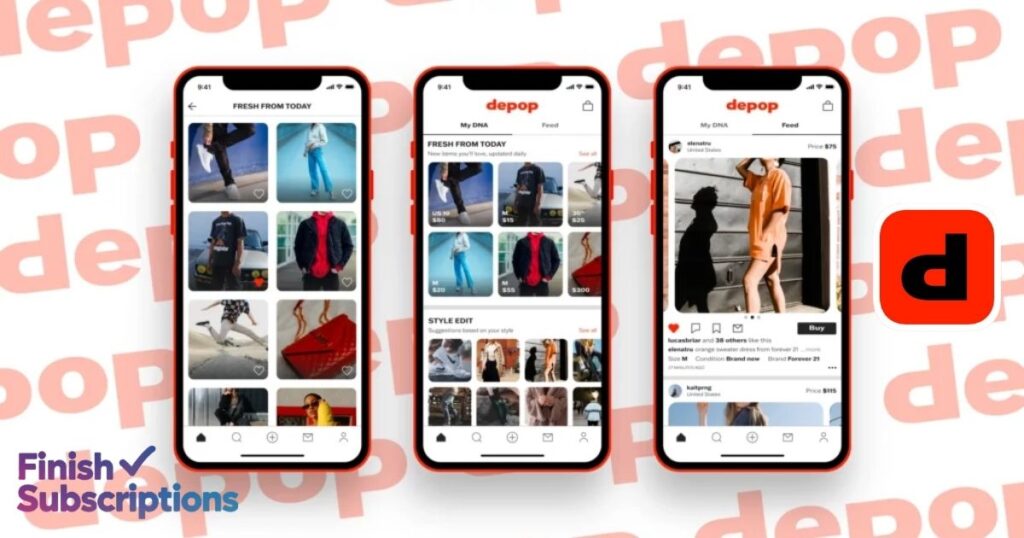
If you can’t resolve an issue through direct communication with the seller or buyer, you might need to reach out to Depop support for further assistance.
- Depop Help Page: Visit the Depop Help Page to search for answers to common questions about refunds, disputes, and cancellations.
- Resolution Centre: If the issue involves a claim or refund request, use the Resolution Centre to open a dispute.
- Direct Message: For less formal inquiries, you can also send a message to Depop support through the app.
- Email: Email support@depop.com with details of your issue. Include order numbers, evidence, and a clear explanation to receive prompt assistance.
Depop Support typically responds within 1–3 business days, but times may vary based on demand.
- Also read: How To Cancel StockX Order
Frequently Asked Questions
Can I Cancel a Depop Purchase/Order if It Hasn’t Shipped?
Yes, as long as the order hasn’t been shipped, both buyers and sellers can cancel. Sellers should go to the Sales tab to cancel.
On the other hand, buyers can cancel via the Purchases section or by contacting the seller and requesting a cancellation. If the seller is unresponsive, buyers can escalate the issue to Depop support.
How Can I Contact Depop Customer Service?
You can contact Depop customer service through their Help Page or by using the Resolution Centre for more serious issues like disputes or refund claims.
What If the Seller Doesn’t Ship My Order?
If the seller doesn’t ship your order within the expected timeframe:
- Message the Seller: Politely inquire about shipping delays. If they don’t respond, consider raising a dispute.
- Request a Refund: Go to the Resolution Center if the item remains unshipped for more than a few days. You can submit a request for a refund or contact the Depop Support Team for help.
How do I refund an order on Depop?
To refund an order, log into Depop, go to Settings, select the sale, and tap Refund sale for a full refund.
Can I cancel an order on Depop?
To cancel an order, contact the seller quickly, request a refund, and follow their response for returning the item.
How do I get a refund for an item not received?
Contact the seller directly to request a redelivery or refund via phone, email, or letter.
What happens if a Depop seller doesn’t ship?
If a seller doesn’t ship, Buyer Protection covers you, and you can get a full refund either through PayPal or Depop Payments.
Conclusion
Navigating order cancellations and refunds on Depop doesn’t have to be complex. By understanding Depop’s policies and following the right steps, buyers and sellers can resolve issues smoothly, whether it’s a cancelled order, a refund request, or a disputed transaction.
When both parties communicate effectively and follow Depop’s guidelines, these processes become simpler, preserving a positive customer experience for all. Use this guide to handle cancellations and refunds confidently, contributing to a supportive and professional Depop community.