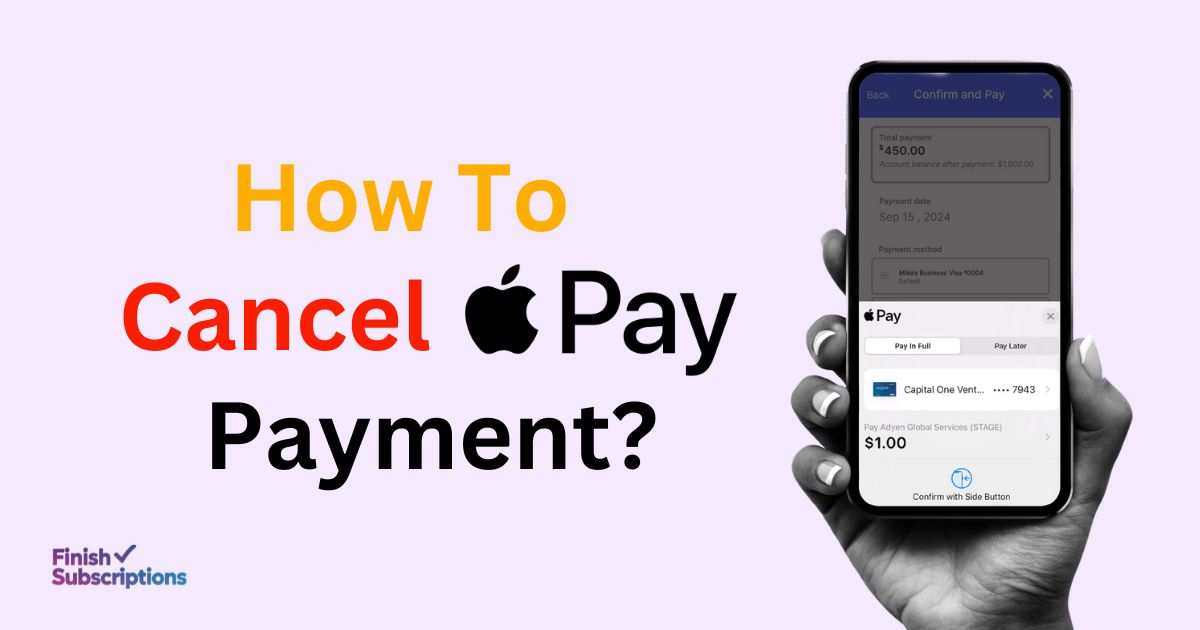To Cancel Apple Pay payment, open the Wallet app, select your card, find the transaction, and tap “Cancel Payment.” Act fast because once processed, you’ll need to request a refund instead.
If you don’t see the cancellation option, contacting Apple Support or your bank might be necessary. Quick action increases your chances of a successful cancellation.
Keep reading for step-by-step instructions, troubleshooting tips, and expert advice to manage Apple Pay payments effortlessly.
Can You Cancel Apple Pay Payment?
Yes, you can cancel an Apple Pay payment, but only if it’s still pending. To do this:
- Open the Messages app.
- Find the payment in the conversation thread.
- Tap the payment bubble.
- Select Cancel Payment if the option is available.
If the payment has already been processed, you cannot cancel it directly. Instead, request a refund from the recipient or contact your bank to dispute the charge. Banks may offer chargeback options depending on their policies.
Cancelling a Pending Apple Pay Payment
Cancelling a pending Apple Pay payment is straightforward if you know where to look. Here’s a step-by-step guide to help you out:
- Open the Messages app on your iPhone or iPad.
- Locate the conversation that contains the payment.
- Tap on the payment bubble.
- You will see a “Cancel Payment” option if the payment is still pending. Tap on it.
- Confirm the cancellation.
Pending Apple Pay payment can be tricky, as timing is crucial. You must act quickly before the payment is processed. If you don’t see the “Cancel Payment” option, it means the payment has already been completed, and you will need to follow different steps to resolve the issue.
How to Cancel Apple Pay Transaction After Accepted?
Once an Apple Pay transaction is accepted, you cannot cancel it directly through Apple Pay. However, you have options:
- Request a refund – Ask the recipient to send the money back via Apple Pay.
- Contact Apple Support – They may guide you on next steps.
- Dispute the charge with your bank – If unauthorized, your bank may offer a chargeback.
Act fast, as banks have time limits for filing disputes.
Cancelling a Recurring Apple Pay Payment
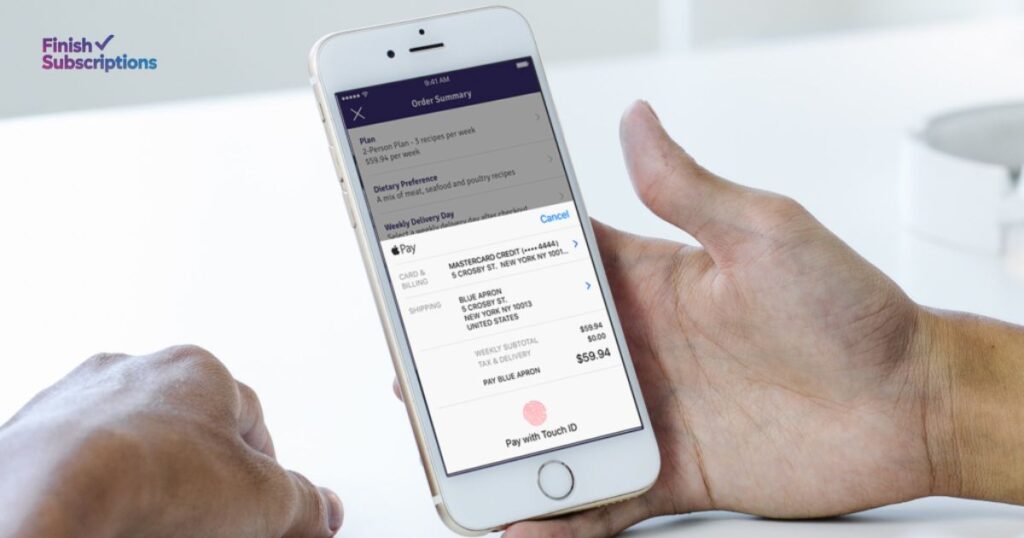
Recurring payments can be convenient, but there are times when you might want to cancel them. Here’s how to cancel recurring payments using Apple Pay:
- Open the Settings app on your iPhone.
- Scroll down and tap on Wallet & Apple Pay.
- Tap on the card that is being used for the recurring payment.
- Find the recurring payment and select it.
- Tap on “Cancel Subscription” or “Stop Payment”.
For those using Apple Cash, follow these steps:
- Open the Wallet app.
- Tap on Apple Cash card.
- Select the Transactions tab.
- Locate the recurring payment and tap on it.
- Tap on Cancel Payment.
It’s crucial to keep an eye on your subscriptions and recurring payments to avoid unexpected charges. Utilizing these steps can help you manage your finances effectively.
How To Cancel an Apple Pay Payment Through Text?
Sometimes, you might send a payment through the Messages app by mistake. Here’s how you can stop an Apple Pay transaction through text:
- Open the Messages app.
- Find the conversation where you sent the payment.
- Tap on the payment bubble.
- Tap on “Cancel Payment” if it’s still pending.
For example, if you accidentally sent money to a friend or family member, quickly navigating to the payment within the conversation thread and selecting Cancel Payment can save the day.
Managing payments through the Messages app is convenient, but mistakes can happen. Always double-check the recipient and amount before sending.
Cancelling Apple Pay Payments on Different Devices
How To Cancel Apple Pay payment on iPhone?
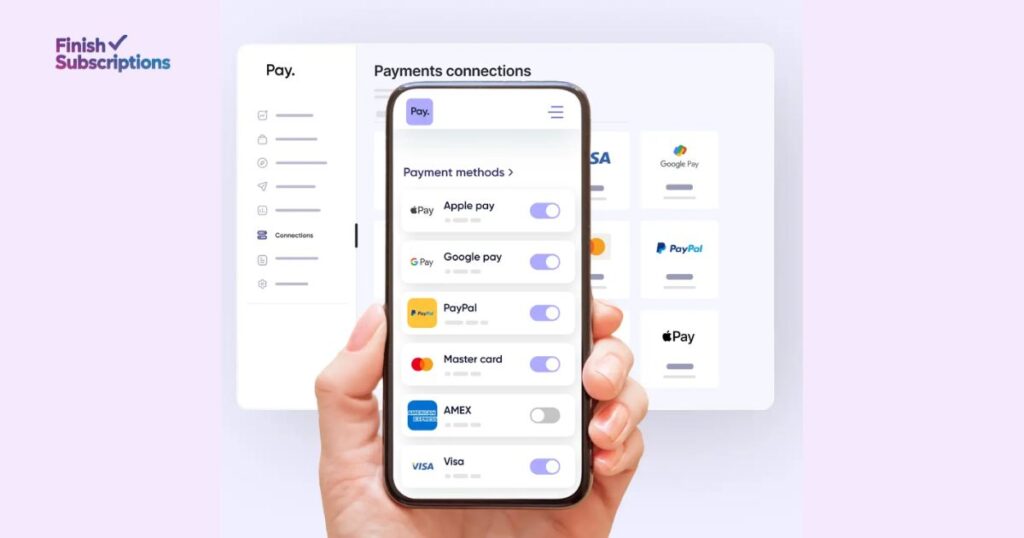
Canceling a payment on an iPhone is a simple process. Here’s how you can do it:
- Open the Wallet app on your iPhone.
- Find the card used for the transaction.
- Tap on the transaction you want to cancel.
- Select Cancel Payment if the option is available.
- Confirm your action.
Cancel Apple Pay payment on iPad
For iPad users, the steps are very similar:
- Open the Wallet app on your iPad.
- Locate the card associated with the payment.
- Tap on the relevant transaction.
- Tap on Cancel Payment.
- Confirm the cancellation.
How To Cancel Apple Payment on Apple Watch?
If you need to cancel a payment using your Apple Watch:
- Open the Wallet app on your Apple Watch.
- Select the card you used.
- Find the transaction and tap on it.
- If available, tap Cancel Payment.
- Confirm your choice.
How To Cancel Apple Pay Payment on Mac?
Canceling apple pay payment on a Mac involves these steps:
- Open System Preferences and select Wallet & Apple Pay.
- Choose the card used for the transaction.
- Locate the payment and click on it.
- Select Cancel Payment if it’s an option.
- Confirm the action.
Contacting Apple Support or Your Bank for Assistance
There are times when you might need to reach out to Apple Support for payment issues. Here’s when and why you might need to do so:
- When to Contact: If you cannot cancel the payment through the methods mentioned above, or if you encounter any technical issues.
- Why to Contact: They can provide direct assistance and may have the authority to process cancellations that you cannot handle on your own.
Contact details and process:
- Apple Pay customer assistance can be reached through the Apple Support app or by calling Apple Support directly.
- You can also visit the Apple Support website for more information and to start a chat with a support representative.
Removing a Payment Method from Apple ID
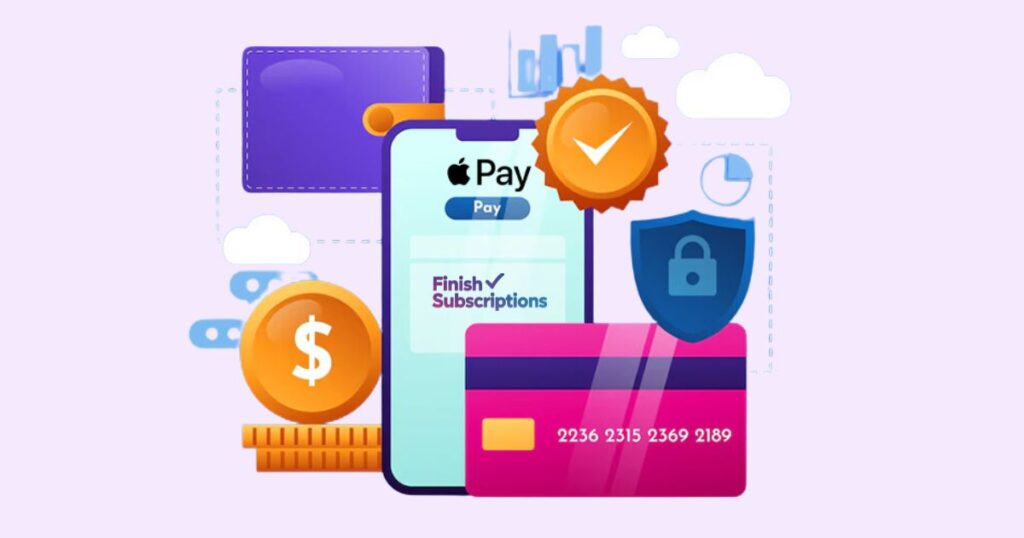
Sometimes, you might want to remove a payment method from your Apple ID to prevent future unauthorized transactions. Here’s how to do it:
- Open the Settings app on your iPhone or iPad.
- Tap on your name at the top of the screen.
- Select Payment & Shipping.
- Tap on Edit in the upper right corner.
- Find the payment method you want to remove and tap on the red Delete button.
- Confirm the removal.
Security considerations: Always ensure that your Apple ID is secure by using strong passwords and enabling two-factor authentication.
Troubleshooting Common Apple Pay Issues
Apple Pay Not Working
There are various reasons why Apple Pay might not be working:
- Software Issues: Ensure your device is running the latest version of iOS.
- Network Problems: Make sure you have a stable internet connection.
- Card Issues: The card might not be supported or it might be declined by the bank.
How to fix Apple Pay issues:
- Restart your device.
- Update your software to the latest version.
- Remove and re-add your card in the Wallet app.
Apple Pay Not Accepting Card
If Apple Pay is not accepting your card, it could be due to several reasons:
- The card is not supported by Apple Pay.
- There might be an issue with the card itself (e.g., expired or reported lost).
Causes and fixes:
- Ensure your card is supported by Apple Pay.
- Check with your bank to make sure there are no issues with your card.
- Try removing the card from the Wallet app and adding it again.
Apple Pay Not Showing Recent Transactions
If your recent transactions are not showing on Apple Pay, here’s what you can do:
- Ensure your device is connected to the internet.
- Refresh your transaction history by pulling down on the screen in the Wallet app.
- Contact your bank if the issue persists, as they might be experiencing delays in updating transaction information.
By following these steps, you can resolve most common Apple Pay issues and ensure smooth transactions.
How to Dispute an Apple Pay Transaction?
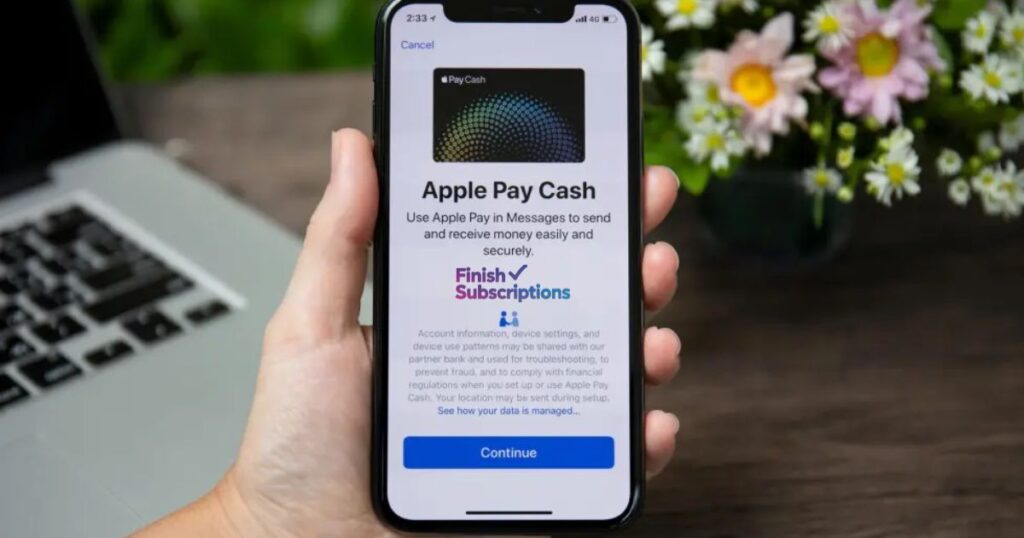
Disputing an Apple Pay transaction can be necessary if you encounter unauthorized charges or errors. Here are the steps to dispute a charge:
- Open the Wallet app on your iPhone or iPad.
- Select the card used for the transaction in question.
- Tap on the transaction you need to dispute.
- Scroll down and tap on Report an Issue.
- Follow the prompts to select the nature of your dispute (e.g., unauthorized charge, incorrect amount).
What to Expect
When you dispute an Apple Pay charge, the following process typically unfolds:
- Initial Review: Your bank or card issuer will review the dispute and may contact you for additional information.
- Temporary Refund: You might receive a temporary credit to your account during the investigation.
- Investigation: The bank or issuer will investigate the claim, which may take some time.
- Resolution: You will be notified of the outcome once the investigation is complete. If the dispute is resolved in your favor, the temporary credit will become permanent.
Disputing charges can help you resolve Apple Pay disputes effectively, ensuring your financial security.
Frequently Asked Questions
How can I cancel an Apple Pay payment that has already been accepted?
For an accepted payment, you need to request a refund from the recipient. If they cooperate, they can return the money via Apple Pay. In the event of refusal, contact your bank or Apple Support for help.
How do I cancel an Apple Pay subscription?
To cancel an Apple Pay subscription, open the Settings app on your iPhone, tap on your name, then select Subscriptions. Find the subscription you want to cancel, tap on it, and select “Cancel Subscription.”
How to recover an Apple Pay payment sent to the wrong person?
If you’ve sent a payment to the wrong person, immediately contact the recipient and ask them to return the funds. If they refuse, reach out to Apple Support and your bank to dispute the payment.
Can I cancel a pending Apple Pay Cash payment?
Yes, you can cancel a pending Apple Pay Cash payment. Open the Wallet app on your iPhone or iPad, select your Apple Cash card, go to the Transactions tab, find the pending payment, and tap “Cancel Payment.”
Can I cancel an Apple Pay transaction?
Yes, you can cancel it if the payment is still pending. Open the Wallet app, tap your Apple Cash card, locate the transaction, and tap “Cancel Payment.”
How do I reverse a payment on Apple Pay?
Reversing an Apple Pay payment is similar to reversing a payment made with a physical card. Contact the merchant to request a reversal or refund, providing the last four digits of your Device Account number.
How do I cancel a pending payment on Apple Pay?
Open the Wallet app, select your Apple Cash card, tap on the relevant transaction under “Latest Transactions,” and choose “Cancel Payment.”
Can I cancel an Apple app payment?
Yes, you can manage and cancel subscriptions via the App Store. Open Settings, tap on your name, select Subscriptions, find the one you want to cancel, and tap “Cancel Subscription.”
Can the sender cancel payment on Apple Pay?
If the recipient hasn’t accepted the payment, you can cancel it. Open Messages, find the transaction, and tap on it to cancel.
How do I delete an Apple Pay transaction?
To remove transactions, delete your Apple Pay card and re-add it. Go to Settings → Wallet & Apple Pay, select the card, scroll down, and choose “Remove Card.”
How do I cancel a recurring payment on Apple Pay?
Contact the vendor or supplier directly to cancel a subscription or recurring payment as you would with a physical card.
How to cancel Apple Pay Subscription?
To cancel an Apple Pay subscription, go to Settings on your iPhone, tap your name, select Subscriptions, choose the one you want to cancel, and tap Cancel Subscription. Ensure you do this before the next billing cycle to avoid charges.
Final Words
Knowing how to manage and cancel Apple Pay payment is essential for maintaining control over your finances. Whether you’re dealing with a pending payment, a recurring charge, or a dispute, understanding these processes ensures you can handle any situation effectively. Always feel free to contact Apple Support if you need further assistance.
Act Now!
- Bookmark this guide for quick access whenever you need to cancel a payment.
- Share this post with friends and family who use Apple Pay to help them stay informed.
By taking these steps, you can ensure a smooth and hassle-free experience with Apple Pay. Happy transacting!