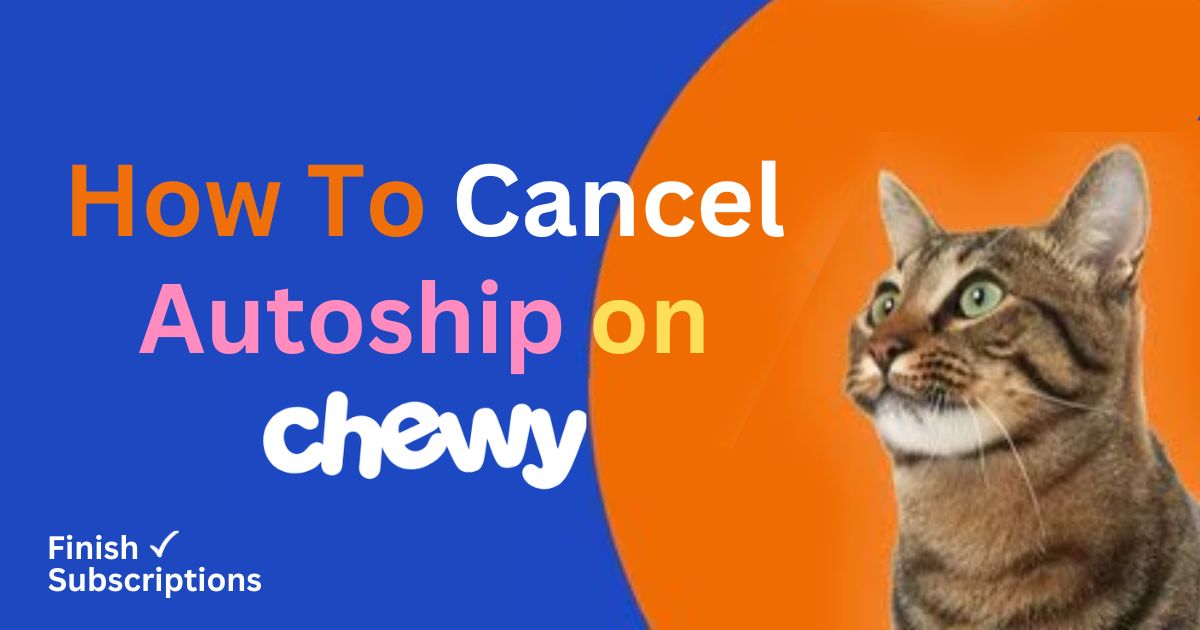To cancel autoship on Chewy, log into your account and navigate to the “Manage Autoship” section. From there, select the Autoship order you want to cancel and follow the simple prompts to complete the process.
If you’re unsure or prefer assistance, Chewy’s customer service team can help cancel autoship through chat or phone. They’re known for being responsive and user-friendly.
For detailed step-by-step instructions and extra tips to avoid issues, be sure to read the full article.
Why You Might Need to Modify or Cancel Autoship on Chewy?
Chewy’s Autoship feature is incredibly convenient for managing pet supplies, but there are times when it may no longer fit your needs.
Perhaps your pet’s dietary preferences or health requirements have changed, and you need to adjust their food or supplement schedule.
Or maybe you’ve accumulated more supplies than expected and need to pause future shipments.
Budgeting is another key consideration. Autoship ensures you never run out of essentials, but if you’re tightening expenses, adjusting shipment frequencies or temporarily canceling could make sense.
Additionally, life changes—like moving to a new home or adopting a new routine—might require tweaks to your delivery schedule.
By understanding when and why it’s helpful to cancel or modify Autoship, you can make sure your orders are aligned with your needs.
Chewy Autoship cancelation is a hassle-free process, ensuring you can manage or stop your recurring orders with ease.
Preparing to Cancel Autoship Chewy
Before canceling your Chewy Autoship, it’s helpful to take a few simple steps to make the process seamless and avoid surprises.
Start by assessing your current needs. Look at your pet’s supply levels and decide whether you need to cancel Autoship entirely, adjust shipment frequencies, or skip a delivery. Sometimes, a small tweak is all you need to better manage recurring orders.
Next, log in to your Chewy account and gather the necessary details. Identify which Autoship orders you want to cancel or modify. This step ensures you don’t accidentally stop shipments for products you still need.
It’s also essential to review Chewy’s cancellation policy. Check for any terms or conditions tied to changes, especially if a shipment is already in progress. Understanding these details can help you avoid fees or delays.
By taking these simple preparatory steps, you can ensure that canceling or modifying your Chewy Autoship is smooth and stress-free, giving you greater control over your pet supply orders.
How to Cancel an Autoship on Chewy: Step-by-Step Guide
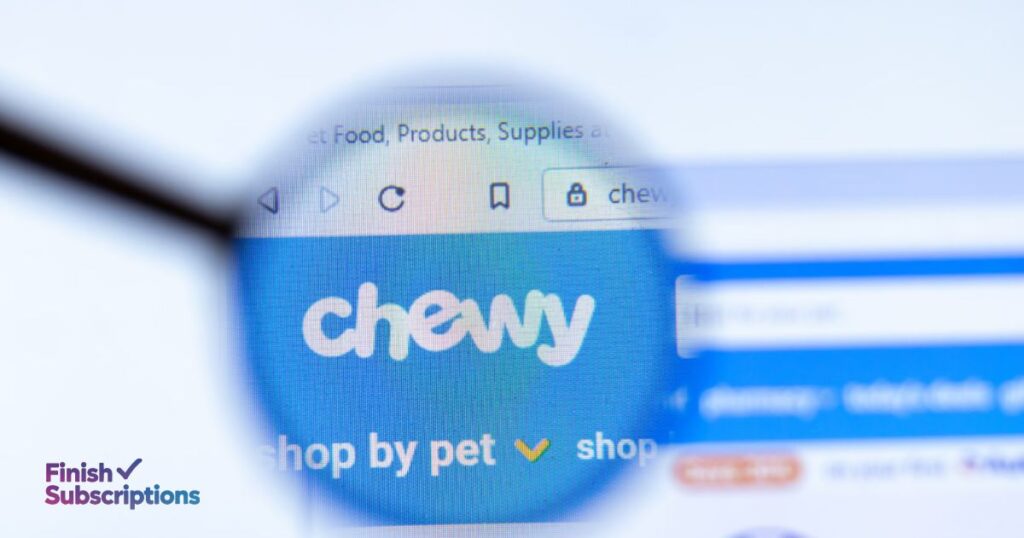
If you’re looking for chewy how to cancel Autoship, the process is simple and can be done entirely online. Follow these steps to manage your subscription effectively.
Step 1: Log into Your Chewy Account
Start by visiting the Chewy official website on your desktop or mobile browser. Click on the “Sign In” button at the top right corner and enter your login credentials.
If you’re using the Chewy app, open it and sign in there. Make sure you use the same account linked to your Autoship orders.
Step 2: Navigate to ‘Manage Autoship’
Once logged in, locate the ‘Manage Autoship’ section in your account dashboard. This is where all your recurring orders, including pet supplies like food, treats, and toys, are listed.
If you’re using a mobile device, tap the menu icon and look for the Autoship option under account settings.
Step 3: Select the Autoship Order to Cancel
Scroll through your list of active Autoship orders and select the one you wish to cancel.
Ensure you choose the correct order, especially if you manage multiple subscriptions for different pets or supplies.
Step 4: Click ‘Cancel This Autoship’
After selecting your Autoship order, find the ‘Cancel This Autoship’ button. Click on it, and a confirmation pop-up will appear.
This step is crucial to ensure you don’t accidentally cancel the wrong order.
Step 5: Confirm Cancellation
Follow the prompts to confirm your decision. Chewy might ask for feedback or give you the option to adjust your shipment frequency instead of canceling.
Once confirmed, you’ll receive an email notification verifying the cancellation.
Key Points to Remember
- Timing Matters: Cancel before the cutoff date to avoid the next shipment being processed.
- Impact on Discounts: Cancelling may void any special Autoship discounts tied to your order.
- Reactivation: You can always reactivate Autoship later through your account.
By following these steps, you can effectively manage your recurring orders and enjoy Chewy’s flexible shipment options tailored to your needs.
If you encounter issues, Chewy customer service is available via their Message Us page or at 1-800-672-4399.
Alternative Methods to Cancel Chewy Autoship
If you’re unable to cancel your Autoship order through the Chewy website, don’t worry! There are other methods available to help you stop recurring deliveries.
Whether you prefer using your smartphone or reaching out for assistance, here’s what you need to know.
Canceling via the Chewy Mobile App
For users who rely on their smartphones, the Chewy mobile app offers a simple way to manage Autoship settings:
- Open the Chewy app on your mobile device and log into your account.
- Tap on the menu icon (usually found in the top-left corner) and select “Autoship Manager.”
- Locate the Autoship order you want to cancel and click “Edit.”
- Scroll to the bottom of the page and tap “Cancel This Autoship.”
- Confirm your cancellation by following the prompts.
The app provides a user-friendly experience, making it an excellent choice for managing your pet supply orders on the go.
Contacting Chewy Customer Service
If you’d rather speak with someone directly or need extra help, you can reach out to Chewy customer service for assistance.
Their team is known for being responsive and friendly. They will guide you for chewy cancel autoship. Here’s how you can get in touch:
- Call: Dial 1-800-672-4399 to talk with a representative.
- Message Us Page: Visit the “Message Us” page on the Chewy website to start a live chat or send an email.
Chewy’s customer service team can cancel your Autoship, help you adjust shipment dates, or address any concerns you might have.
They’ll walk you through the process to ensure everything is handled smoothly.
Why Consider Alternative Methods?
Using these alternatives is ideal if:
- You’re having trouble with the desktop version of the Chewy site.
- You prefer personalized support for complex Autoship orders.
- You’re on the go and need a mobile-friendly solution.
Whatever method you choose, Chewy makes it easy to stop Autoship orders with tools and support tailored to your needs.
Chewy Customer Service: Your Go-To Resource for Managing Autoship

If you’re unsure about Chewy Autoship Cancel or need additional help, Chewy’s customer service is here to assist.
They offer multiple ways to resolve Autoship-related issues quickly and efficiently. Here’s everything you need to know.
Contact Methods for Assistance
Chewy provides several user-friendly tools for reaching their support team, ensuring you get help in the way that’s most convenient for you:
- Phone: Call Chewy’s customer service at 1-800-672-4399 for immediate assistance.
- Live Chat: Visit the Chewy official website and use the “Message Us” feature for real-time support.
- Email: If you prefer email, you can find the contact link on the Chewy Contact Page.
- Help Center: Explore their FAQs and detailed guides to address common issues like Autoship cancellation or shipment adjustments.
When to Reach Out for Help
There are specific situations where customer service representatives can provide tailored solutions:
- You’re having trouble navigating the Autoship Manager or account settings.
- You need to confirm Autoship cancellation but haven’t received a notification.
- You want to delay Autoship, skip shipment, or modify delivery settings but are unsure how to proceed.
- You’re considering reactivating Autoship and need guidance on the process.
Final Tip
For the fastest help, keep your account details handy when contacting Chewy. Their friendly and knowledgeable team is ready to ensure managing your Autoship is as stress-free as possible.
Can I Modify or Manage My Chewy Autoship Instead of Canceling It?
If canceling your Chewy Autoship feels like too much, you have plenty of options to adjust and manage it instead. Chewy makes it easy for you to tailor your recurring orders to suit your changing needs.
Whether you want to update delivery dates, change item quantities, or swap products, their user-friendly tools make the process simple.
How to Add or Remove Items in Your Autoship?
Want to tweak the contents of your Autoship order? Here’s how you can do it:
- Log in to your account on the Chewy official website or app.
- Navigate to the Autoship Manager under “Your Account.”
- To add a new item, browse Chewy’s catalog and click “Add to Autoship” on the product page.
- To remove items, locate the product in your Autoship list and click “Remove from Autoship.”
- Save your changes to ensure your next shipment reflects the updates.
This flexibility lets you keep your Autoship orders aligned with your pet’s preferences and needs.
How to Change the Delivery Schedule or Frequency?
Chewy allows you to adjust shipment timing to fit your lifestyle better. Follow these steps:
- Go to your Autoship Manager in your account settings.
- Select the Autoship order you’d like to edit.
- Use the options provided to change your shipment frequency or set a new delivery date.
- Save the updated schedule.
This ensures you’ll never run out of pet supplies or overstock unnecessarily.
Pausing vs. Canceling Autoship on Chewy
If you’re unsure about canceling, consider pausing your Autoship instead. Pausing lets you temporarily stop shipments without losing your customized settings. To pause:
- Access your Autoship settings.
- Select the pause option and confirm.
This way, you can resume shipments when you’re ready without starting over.
Key Insight: Managing your Chewy Autoship gives you control and flexibility, ensuring your pet care routine stays smooth without fully ending the service.
How to Reschedule or Delay Your Autoship Delivery?
Chewy makes it simple to adjust your Autoship delivery if you need more flexibility.
Whether you’re running low on pet supplies earlier than expected or want to delay your next shipment, you can easily reschedule it.
Here’s how to manage your delivery dates step by step.
Changing the Delivery Date
- Log into your Chewy account: Visit the Chewy official website or use the mobile app to access your account.
- Go to “Manage Autoship”: Click on the “Autoship Manager” under the “Your Account” section.
- Select the Autoship to update: Choose the Autoship order you want to modify.
- Edit the delivery date: Locate the current shipment date and select “Change Shipment Date.” Pick a new date that works for you and confirm the change.
Your Autoship will now arrive on the updated schedule. You’ll also get an email confirming the new shipment date.
Skipping a Shipment on Chewy
If you don’t need a delivery right now, you can skip the next shipment without canceling your Autoship. Here’s how:
- Navigate to your Autoship settings: Follow the steps above to access your Autoship.
- Choose “Skip Shipment”: Look for the skip option in your delivery settings and confirm the skip.
This feature is great for managing extra stock without canceling recurring orders.
With Chewy’s flexible options, you can customize your Autoship to fit your schedule and your pet’s needs, all while avoiding the hassle of reordering manually.
How to Cancel or Change a Pending Chewy Order?
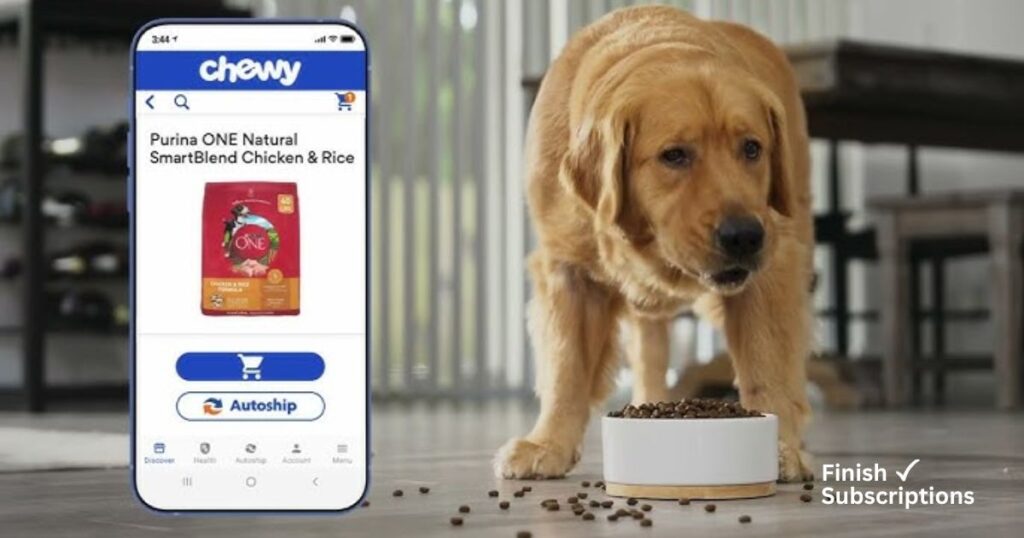
If you placed a Chewy order but need to cancel or make changes before it’s processed, don’t worry. Chewy allows you to manage your orders easily. Here’s what you need to do.
Identifying Pending Orders
To cancel Chewy order, contact their customer service as soon as possible. Confirm that your order hasn’t been processed yet.
- Log into your account: Visit the Chewy official website or use the mobile app.
- Check order status: Navigate to “Your Orders” under the “Your Account” section. Look for the order marked as “Pending.”
If the order status is “Processing” or “Shipped,” changes may no longer be possible.
Steps to Cancel or Modify the Order
Cancel the order:
- Click on the pending order you want to cancel.
- Select “Cancel Order” and confirm your request. Chewy will send you an email confirming the cancellation.
Modify the order:
- If you need to adjust the quantity, remove items, or update your shipping address, select “Edit Order.”
- Make the necessary changes and save.
If you encounter issues or miss the modification window, contact Chewy customer service at 1-800-672-4399 or use the Chewy Message Us page for assistance.
By acting quickly, you can avoid unnecessary shipments and keep your pet care needs flexible.
What Happens After I Cancel Autoship on Chewy?
Canceling your Chewy Autoship is straightforward, but it’s natural to wonder what happens next.
Here’s a breakdown of what you can expect after completing your Autoship cancellation.
Immediate Effects
Once you cancel Autoship, all future shipments linked to that schedule will stop. You won’t be charged for orders that haven’t been processed.
If you recently placed an order as part of your Autoship, check its status in your Chewy account. Orders already processed or shipped cannot be canceled.
Refunds and Payments
If you were charged for an Autoship order you didn’t intend to receive, contact Chewy customer service immediately at 1-800-672-4399.
They may be able to assist with a refund or return depending on the situation. However, refunds are only issued for items that qualify under Chewy’s return policy.
Confirming Autoship Cancellation
To ensure your Autoship is successfully canceled:
- Log in to your account: Go to the Chewy official website or open the app.
- Check your Autoship settings: Navigate to the “Autoship Manager” under “Your Account.” The canceled Autoship should no longer appear on the list.
- Look for a confirmation email: Chewy typically sends an email verifying the cancellation.
Can You Reactivate Autoship?
Yes! If you change your mind, you can easily restart Autoship. Simply visit the “Autoship Manager,” locate the previous schedule, and click “Turn Autoship Back On.”
You can adjust the shipment frequency or make other updates before reactivating.
By understanding what to expect, you can confidently manage your pet supply deliveries without unexpected surprises.
How to Delete Autoship on Chewy?
To delete an Autoship on Chewy, go to your account’s “Autoship” section, select the specific Autoship, and choose “Cancel This Autoship.” Once deleted, it won’t renew or ship future orders. Ensure to cancel at least 24 hours before the next scheduled shipment.
Common Issues and Troubleshooting for Canceling Autoship
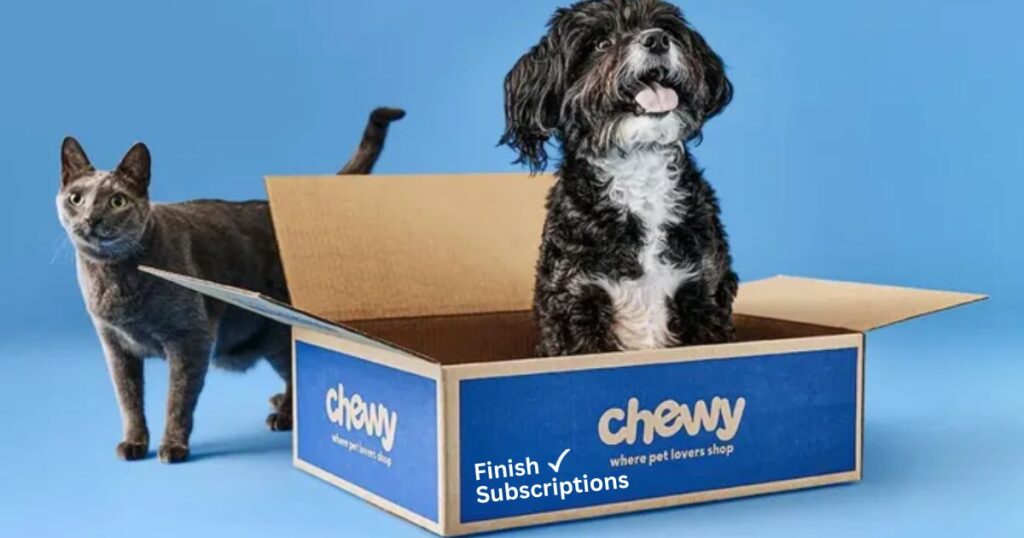
Canceling Autoship on Chewy is generally straightforward, but sometimes users encounter challenges. Here are common issues and how to address them effectively.
Unable to Locate the Manage Autoship Option
If you can’t find the Manage Autoship feature in your account, it might be due to navigation confusion. Here’s how to resolve it:
- Double-check login status: Ensure you’re logged into the correct account.
- Use the search bar: Type “Autoship” in the search bar on the Chewy official website for quick navigation.
- Switch devices or browsers: If the option isn’t visible, try using a desktop browser instead of the mobile app or clearing your browser cache.
If you still can’t find the option, visit the Chewy Contact Page or call 1-800-672-4399 for assistance.
Cancellation Not Processing
Sometimes, an Autoship cancellation request doesn’t process correctly. Follow these steps to troubleshoot:
- Refresh your account page: Log out and back into your Chewy account to check if the status updated.
- Check for pending shipments: If an order is already processing, it may need to be completed before the Autoship can be canceled.
- Contact customer service: Use the Message Us page or call Chewy’s support team for immediate help if the problem persists.
Unexpected Charges After Cancellation
Seeing a charge after canceling Autoship can be frustrating. Here’s what to do:
- Review recent orders: Verify if an order was processed before you canceled.
- Check cancellation confirmation: Look for the confirmation email to ensure your request was completed.
- Reach out for refunds: Contact Chewy customer service to explain the issue. They’re known for providing quick resolutions and refunds if applicable.
Final Tip
Always confirm your Autoship cancellation by checking your account settings or contacting support. Staying proactive can prevent common issues and ensure a smooth process.
Pro Tips for Managing Chewy Autoship Subscriptions
Effectively managing your Chewy Autoship subscriptions can save time and ensure you never run out of essential pet supplies. Here are a few strategies to make the most of this feature:
- Plan Your Orders Thoughtfully
Evaluate how quickly your pet uses items like food, treats, or grooming products. Set shipment frequencies that match their consumption rate to avoid overstocking or running out too soon. - Use Shipment Reminders
Chewy sends reminders before each scheduled delivery. These are perfect opportunities to adjust quantities, skip a shipment, or add new items. Set calendar alerts to review upcoming orders and prevent unwanted deliveries. - Monitor Discounts and Deals
Many items in Autoship come with discounts. Keep an eye on price changes and adjust your orders to maximize savings while sticking to your budget. - Customize Shipment Dates
If your plans change or your pet’s needs shift, you can easily reschedule Autoship deliveries. This flexibility helps you stay on top of fluctuating schedules. - Track Subscription Benefits
The Autoship feature not only offers convenience but can also include perks like free shipping on qualifying orders. Always review these benefits to get the best value.
By staying proactive with these tips, you can make Autoship a hassle-free solution tailored to your pet care routine.
Case Studies: Successful Autoship Cancellations and Modifications
Real-life experiences can offer valuable insights into managing Chewy Autoship subscriptions. Here are two examples showcasing how users successfully navigated changes to their recurring orders:
Case Study 1: Canceling Autoship After Financial Changes
User A, a pet owner with a senior dog, realized they needed to cut back on expenses after an unexpected financial shift.
With multiple Autoship orders set for premium dog food, treats, and supplements, they decided to cancel their Autoship subscriptions temporarily.
Using the Chewy official website, User A logged into their account and accessed the Autoship Manager.
They selected the relevant orders and clicked Cancel Autoship, confirming their decision.
To ensure they wouldn’t forget to reorder when needed, they set a reminder on their phone for the following month.
This quick action gave them the financial flexibility they needed without disrupting their pet’s care.
Case Study 2: Modifying Autoship for Changing Needs
User B noticed their cat wasn’t finishing food as quickly as before, leading to surplus shipments. Rather than canceling, they opted to adjust their shipment frequency.
By navigating to the Autoship settings, they reduced deliveries from monthly to bi-monthly.
They also used the “Skip shipment” option for the upcoming order to manage excess inventory.
This proactive approach not only prevented waste but also saved money in the long term.
Lessons Learned
- Canceling or modifying Autoship is straightforward with Chewy’s user-friendly tools.
- Adjusting shipment frequency or skipping deliveries can save costs and prevent overstocking.
- Setting reminders for reviews ensures you stay in control of your subscriptions.
These examples show how Chewy’s flexible options can accommodate financial changes or shifting pet care needs.
Frequently Asked Questions (FAQs)
Can I Cancel My Autoship on Chewy Last Minute?
You can cancel your Autoship up to 24 hours before the next shipment date. After this window, cancellations may not be possible due to order processing.
Will I Be Charged After Canceling Autoship?
You won’t be charged for future shipments after cancellation, but pending orders already processed will still be billed and shipped.
How to Contact Chewy Customer Support for Autoship Issues
Reach Chewy’s customer support via phone (1-800-672-4399), email, or the “Message Us” page for Autoship assistance.
How Can I Skip a Shipment Instead of Canceling Autoship?
Log in to your account, go to Autoship settings, and choose “Skip Shipment” to delay delivery without canceling.
How to Cancel or Change a Pending Chewy Order?
If an order is pending, contact Chewy customer support promptly to request changes or cancellations.
Am I Able to Reactivate Autoship on Chewy After Canceling It?
Yes, you can reactivate Autoship anytime by logging into your account and updating your settings.
What Happens to My Discounts After I Cancel Autoship on Chewy?
Discounts tied to Autoship orders will end after cancellation but can be regained by reactivating the feature.
Are There Alternatives to Autoship for Managing Pet Supplies?
Yes, you can use one-time purchases or manual scheduling through your Chewy account for more control.
Will I Lose My Autoship Discounts If I Cancel?
Yes, Autoship discounts are exclusive to active subscriptions and will no longer apply once canceled.
Am I Able to Reactivate My Autoship After Canceling It?
Absolutely! Reactivating Autoship is quick and can be done through your account dashboard anytime.
How to Cancel Chewy Autoship?
To cancel your Chewy Autoship, log in to your account, navigate to the “Autoship” section, select the Autoship order you want to cancel, and click “Cancel This Autoship.” Follow the prompts to confirm. Always ensure you make changes before the next shipment date to avoid unwanted deliveries.
Conclusion: Taking Control of Your Chewy Autoship
Taking control of your Chewy Autoship ensures your pet care routine stays flexible and stress-free.
Whether you need to adjust delivery dates, update product selections, or cancel Autoship altogether, Chewy’s user-friendly tools make the process seamless.
With just a few clicks through your account settings, you can customize your recurring orders to suit your changing needs.
If you’re still unsure, don’t hesitate to reach out to Chewy customer service via their Contact Page or helpline for personalized assistance.
Use this guide as a handy resource to take charge of your subscription and ensure your pet care needs are always met on your terms.
Got questions or tips? Share them in the comments—we’d love to hear from you!