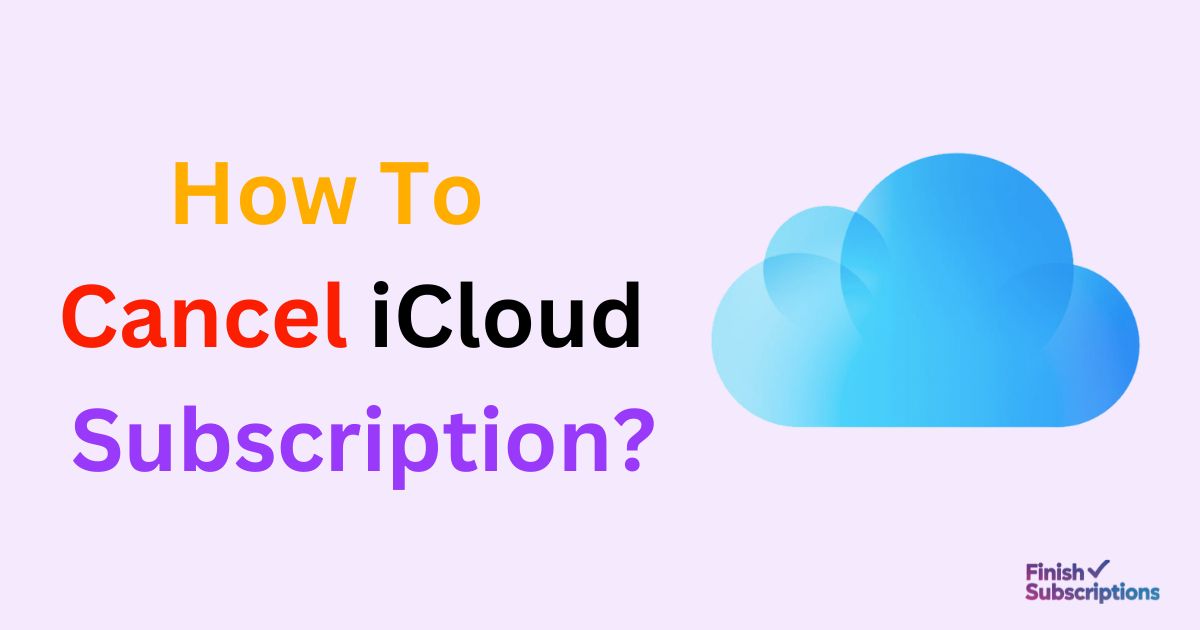If your iCloud storage is full or you’re tired of monthly charges, it’s time to cancel or downgrade your iCloud subscription. Many users pay for extra space they no longer need, especially after shifting files to Google Drive, OneDrive, or an external disk.
This detailed guide explains how to cancel iCloud storage or unsubscribe from iCloud on iPhone, Mac, Windows, or even without using an Apple device.
🔹 How to Cancel iCloud Subscription on iPhone or iPad
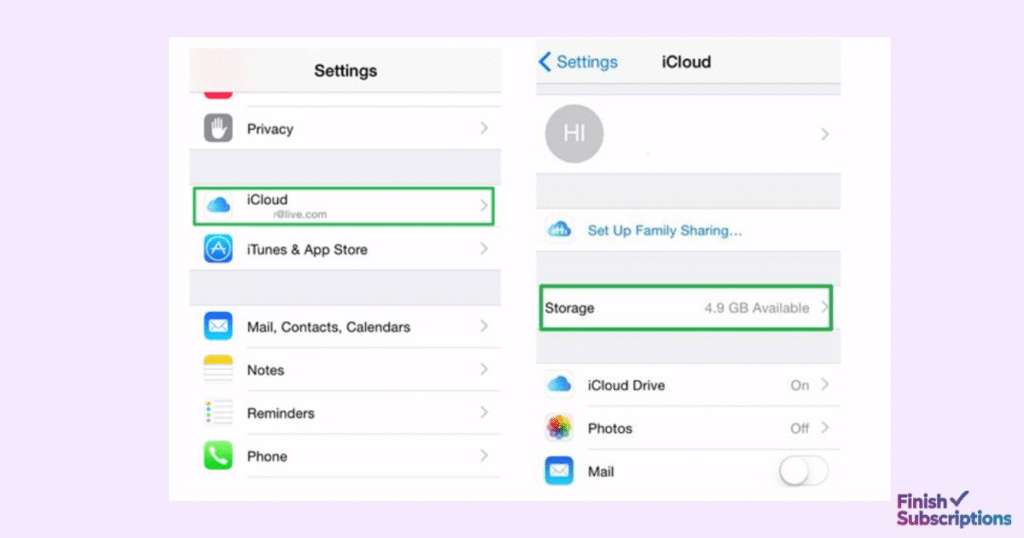
- Open Settings on your iPhone or iPad.
- Tap your name/profile at the top.
- Select iCloud → Manage Storage → Change Storage Plan.
- Tap Downgrade Options, then sign in with your Apple ID.
- Choose the Free Plan (5 GB) to cancel your paid iCloud subscription.
✅ Tip: Your storage will remain active until the end of your current billing cycle. After that, Apple automatically switches your account to the free plan.
🔹 How to Cancel iCloud Storage on Mac
- Click the Apple menu → System Settings → Apple ID → iCloud.
- Select Manage → Change Storage Plan → Downgrade Options.
- Pick the free 5 GB plan and confirm with your Apple ID password.
Once confirmed, your paid iCloud storage plan will be canceled, and your account will retain only free storage space.
🔹 Cancel iCloud Storage on Windows
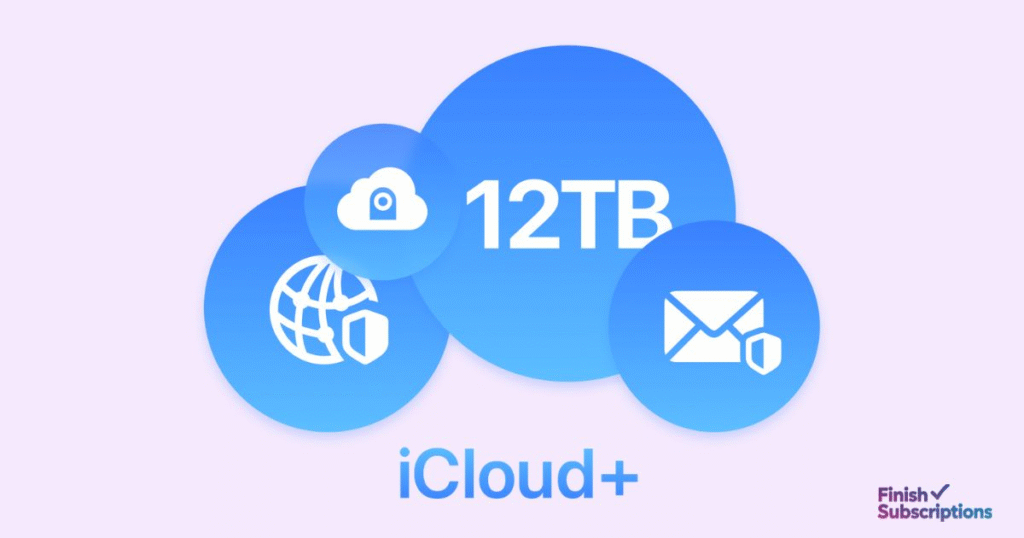
For Windows users who installed iCloud for file syncing:
- Open iCloud for Windows.
- Click Storage → Change Storage Plan.
- Choose Downgrade Options → Free Plan (5 GB) and confirm.
This will cancel your iCloud subscription and prevent further automatic charges from Apple.
🔹 How to Cancel iCloud Storage Without iPhone
If you don’t have your Apple device, you can still cancel your iCloud plan online:
- Visit appleid.apple.com and sign in.
- Under Subscriptions, select iCloud+.
- Click Cancel Subscription and confirm.
That’s it! You’ve successfully canceled iCloud storage without using your iPhone.
🔹 Manage Other Subscriptions Too
Apple users often have multiple online subscriptions running unknowingly. If you want to manage or cancel other services, check these helpful guides:
- Easily cancel CheckPeople.com subscription to stop public record lookup charges.
- Learn how to cancel ShipmentsFree.com subscription and avoid hidden shipping fees.
- You can also cancel ViewFreeScore membership if you’re done with credit report trials.
These guides follow similar steps and will help you manage unwanted recurring payments.
🔹 What Happens After You Cancel iCloud Storage?
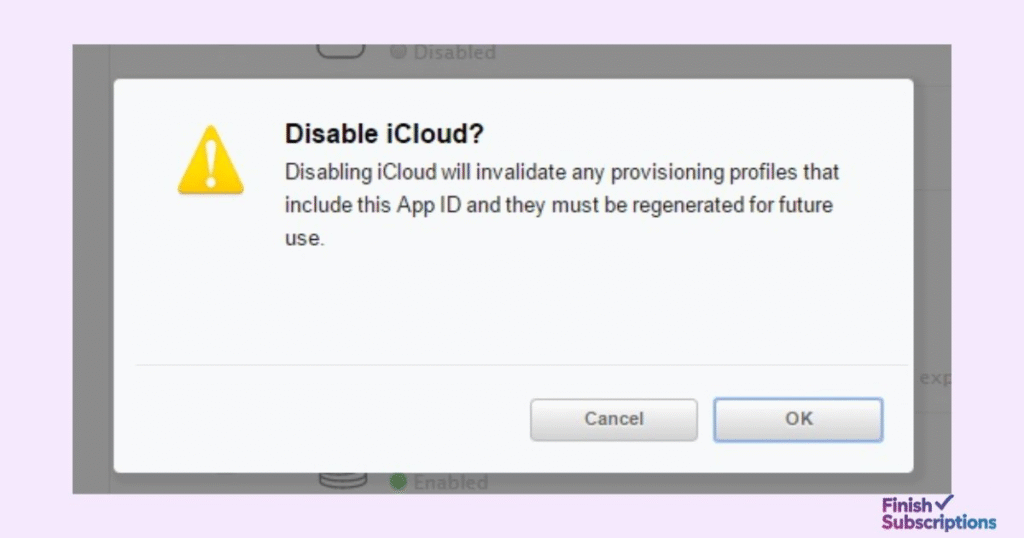
Once canceled, your account automatically downgrades to the free 5 GB plan. If you’re using more than that, new uploads to iCloud Drive, Photos, or Backups may pause until you delete older files or upgrade again.
Make sure you:
- Back up your data before cancellation.
- Delete unnecessary photos, videos, and backups to stay under the 5 GB limit.
❓ FAQs About Canceling iCloud Subscription
1. Will my photos be deleted after canceling iCloud?
No, your existing photos remain saved. However, if your storage exceeds 5 GB, new files may stop syncing until you free up space.
2. Can I cancel iCloud and still use my Apple ID?
Yes. Canceling iCloud storage doesn’t affect your Apple ID or other Apple services like Mail, App Store, or iMessage.
3. How can I cancel iCloud storage on Android?
You can’t directly cancel through Android, but you can log in at appleid.apple.com and manage your subscription from there.
4. What happens to iCloud backups after cancellation?
Your old backups remain stored for a limited time. If you don’t upgrade or free up space, Apple may delete older backups automatically.
5. Can I get a refund for unused iCloud storage?
Apple generally doesn’t issue refunds for partial months, but you can contact Apple Support if you were charged in error.
🧾 Final Thoughts
That’s everything you need to know about how to cancel iCloud subscription safely. Whether you downgrade, unsubscribe, or cancel your iCloud storage plan, following these steps will help you avoid unwanted charges.
If you manage multiple subscriptions online, reviewing them periodically can prevent auto-renewal surprises and save money every month.